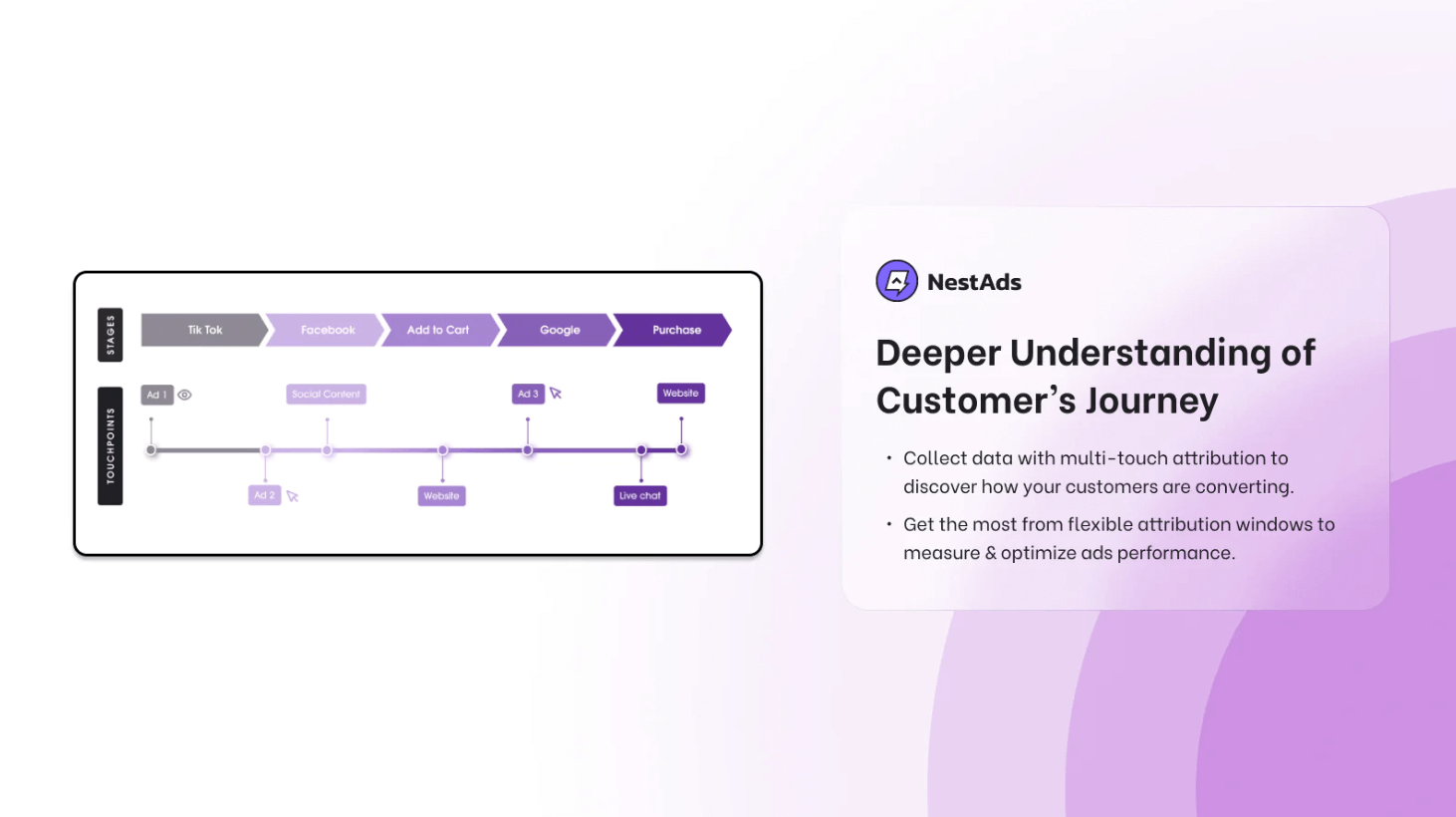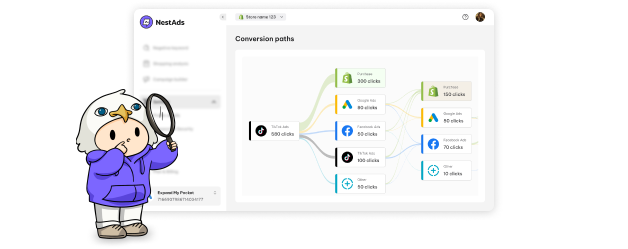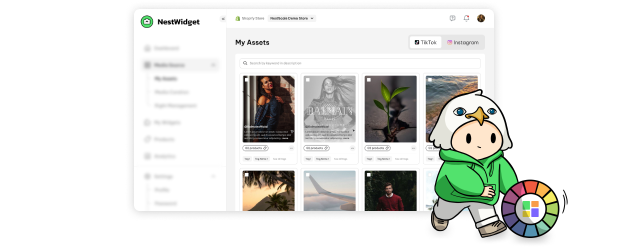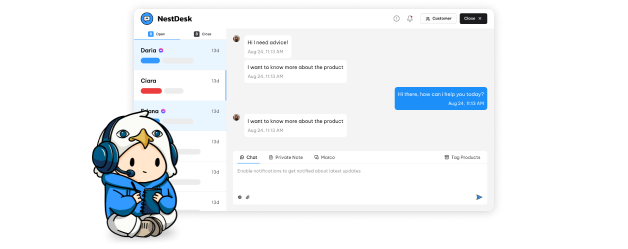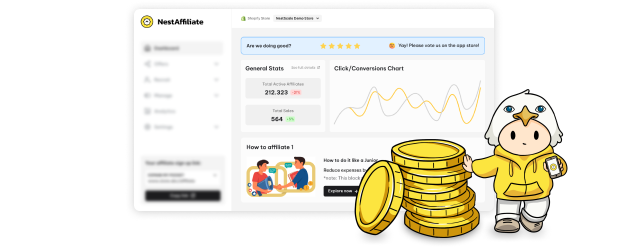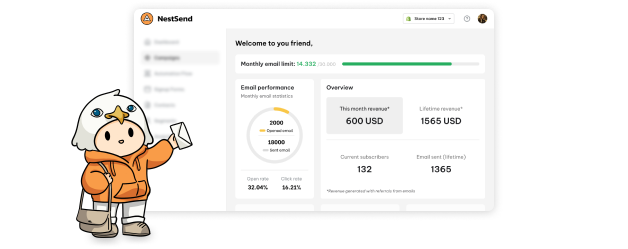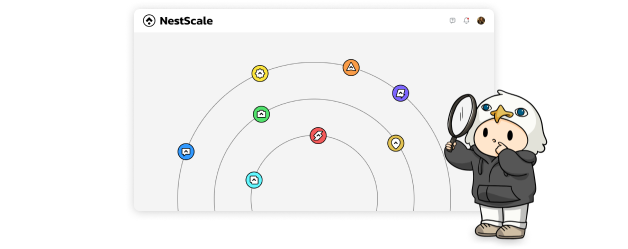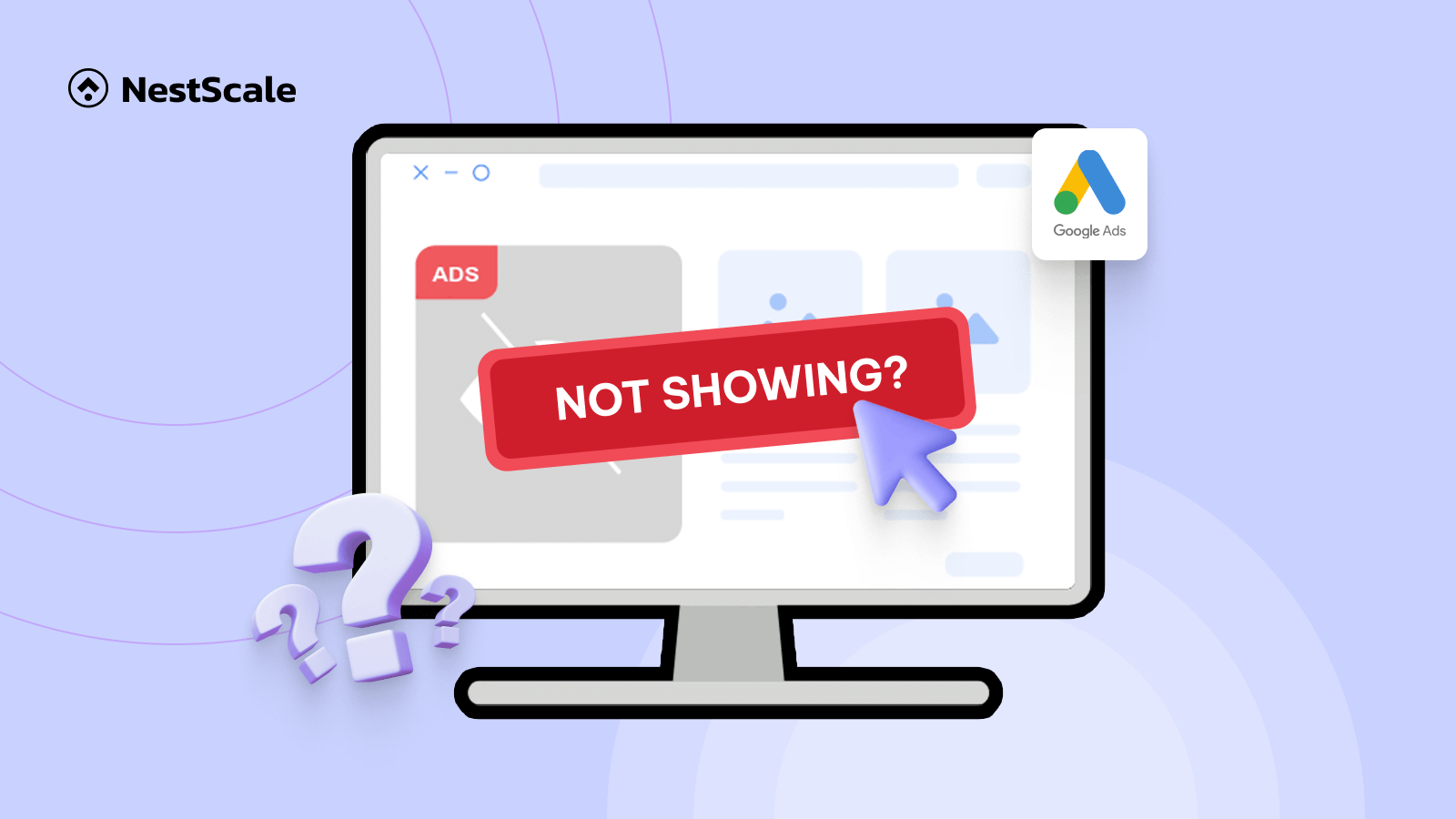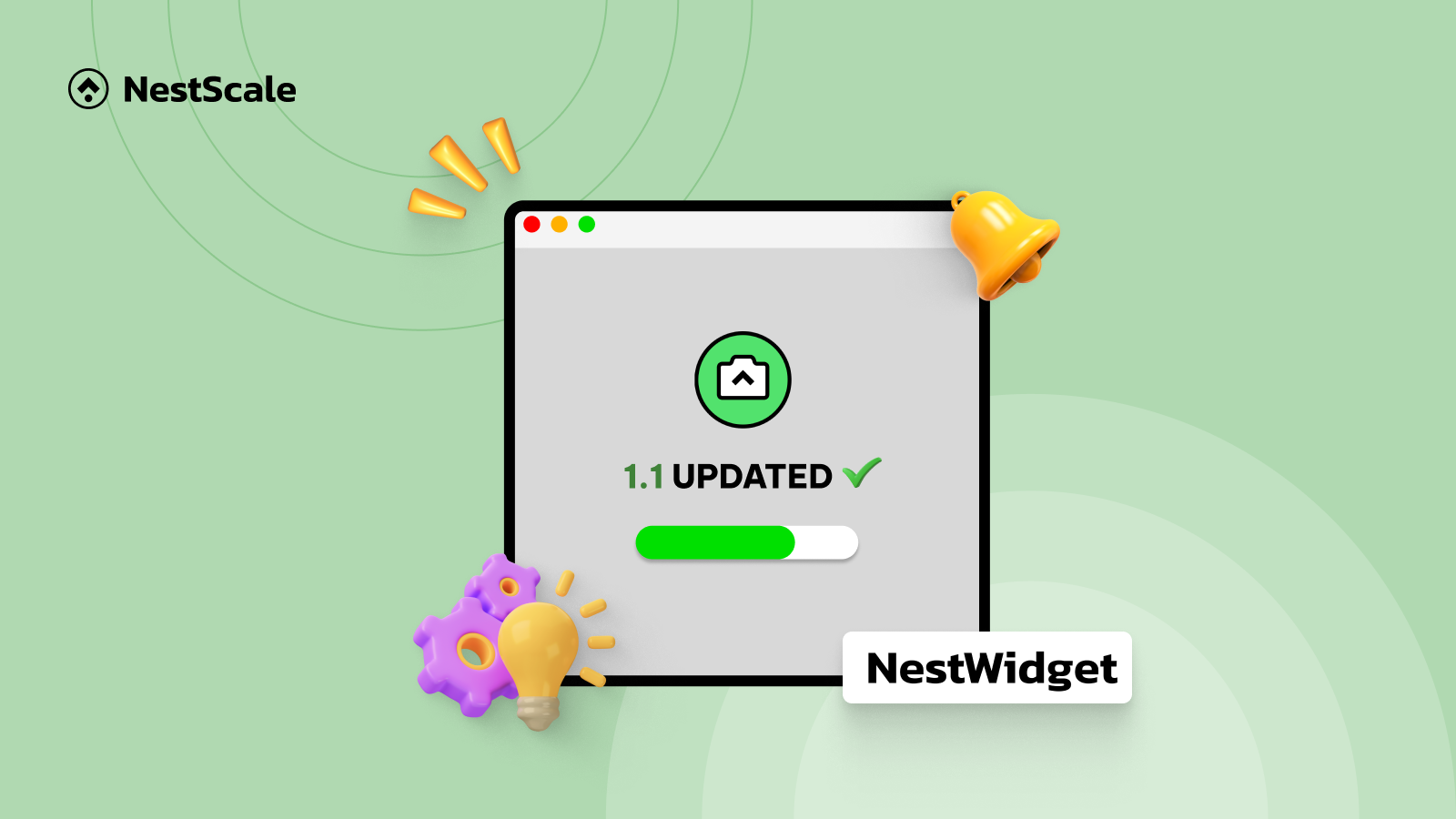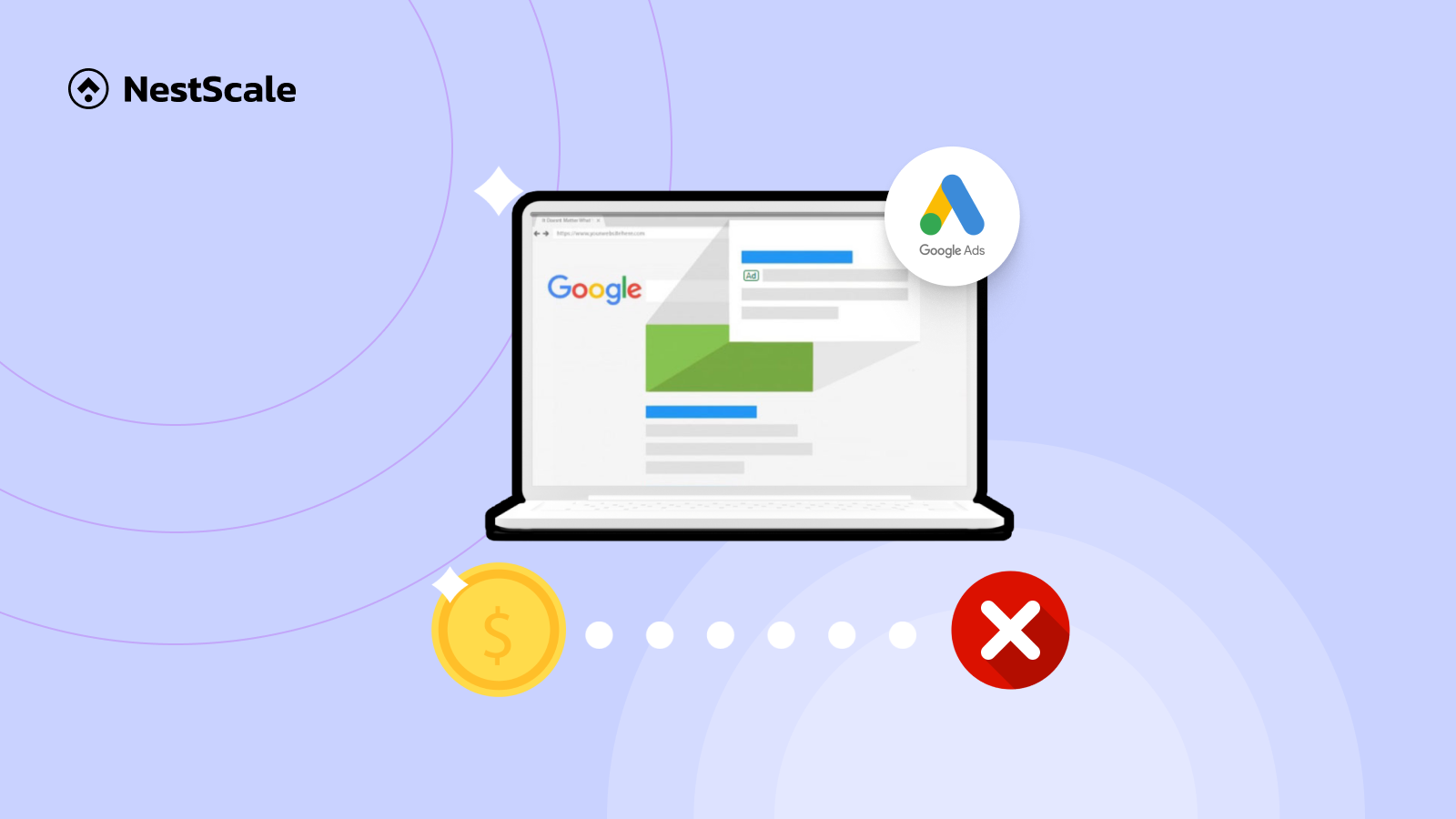Ever poured your heart and soul into crafting the perfect Google ad, but it doesn’t show or get any impression? You’re not alone. Many businesses face the frustrating reality of approved ads that are just not getting impressions. So, the question raised in our mind here is “I have done my best, why are my Google Ads not showing?”
In this article, we’ll unveil the top 10 reasons hindering your Google ads from showing or getting impressions, along with actionable solutions to get it soaring in no time.
Google Ads not showing: Non-quality relevant reasons
Despite the fact your Google Ads have met all the standards for optimization, there are still various reasons that lead to “not-showing” status. Here’s why:
Get trouble with payment
For Google Ads users on auto-pay, charges trigger either when you reach a set spending limit or the end of your billing cycle, whichever comes first. Smooth sailing depends on accurate, current payment details. No valid payment? No ad visibility.
How you can solve:
You won’t have the solution to fix these troubles, however, you can avoid these by:
- Keep an eye on account budgets for advertisers utilizing monthly invoicing. Campaign costs exceeding the budget before the set end date will halt all ads. To prevent this, regularly review and adjust account budgets.
- Monitor the Billing Summary and Transactions pages for any declined payments. Unsettled balances may lead to account pausing until resolved.
Budget – bid matching issues
In terms of budget and bid, many advertisers might make mistakes or get confused. Especially, if using Smart Bidding and setting targets based on CPA or ROAS without keeping an eye on past performance, this can restrict the effectiveness of your strategy, potentially leading to your campaign not serving at all.
How you can solve:
Here are 2 points you need to be aware of with the attached solutions:
- Budget-bid mismatch: Ensure your campaign budgets can handle your highest keyword bids, or your ads may go dark. Review campaign settings to eliminate these conflicts. Google’s Bid Simulator forecasts the impact of adjustments, ensuring cost-effective exposure.
- Low bids, low visibility: Google Ads considers both bid and ad quality in ad rank. Too high, and your budget evaporates. Too low, and competitors outshine you. Google’s Bid Simulator helps navigate this tightrope for optimal visibility.
- For Smart bidding: Adjust CPA or ROAS targets to get higher bids and potentially increase impressions.
Time range of the campaign
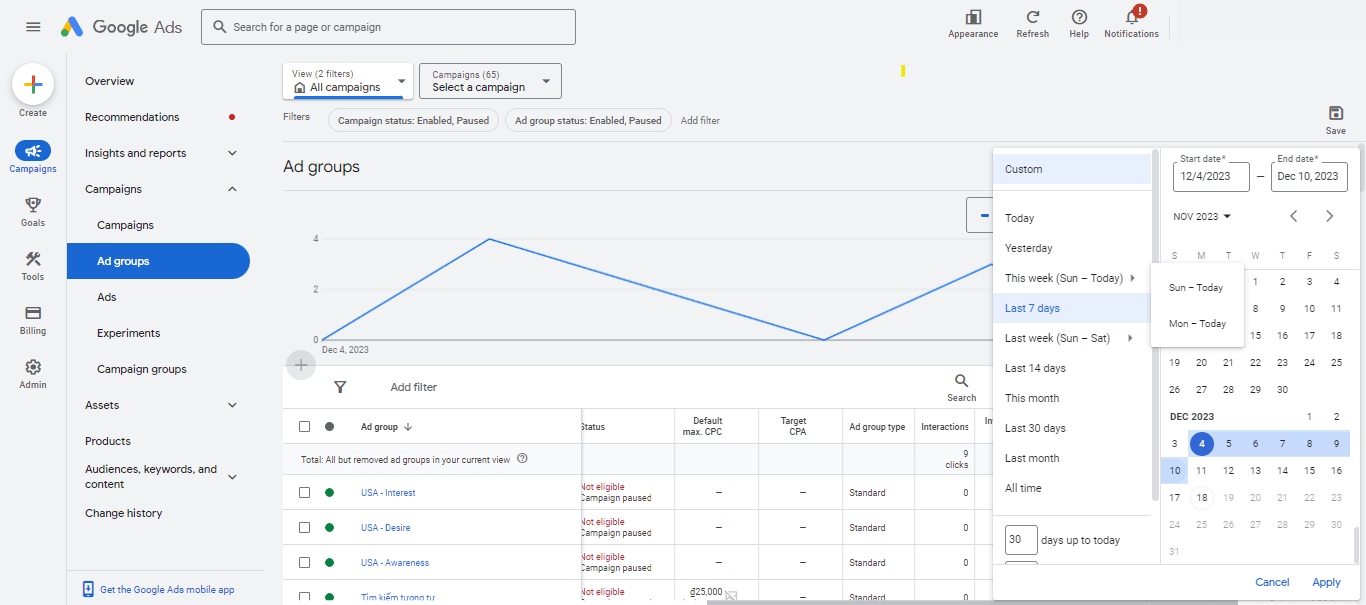
Campaign-level time range adjustments can impact ad performance. Narrow ranges limit visibility and might miss peak audience browsing times. Conversely, even with a wide range, stagnant impressions could indicate a 100% negative bid during desired ad times.
How you can solve:
To ensure accurate campaign performance reporting, selecting the appropriate date range is crucial. Follow these steps for precise date range selection:
- Go to your Google Ads account.
- Locate the Campaigns section.
- Click the date range menu above the statistics table.
- Click Custom from the available options.
- Utilize the calendar interface to choose the desired campaign start and end dates.
- Select Apply to confirm your selection.
Negative keywords deactivate the active keywords
Utilizing negative keywords strategically at the ad group or campaign level can prevent ad display for irrelevant queries. However, unintended overlap between negative and active keywords within the same scope may contribute to ad visibility issues.
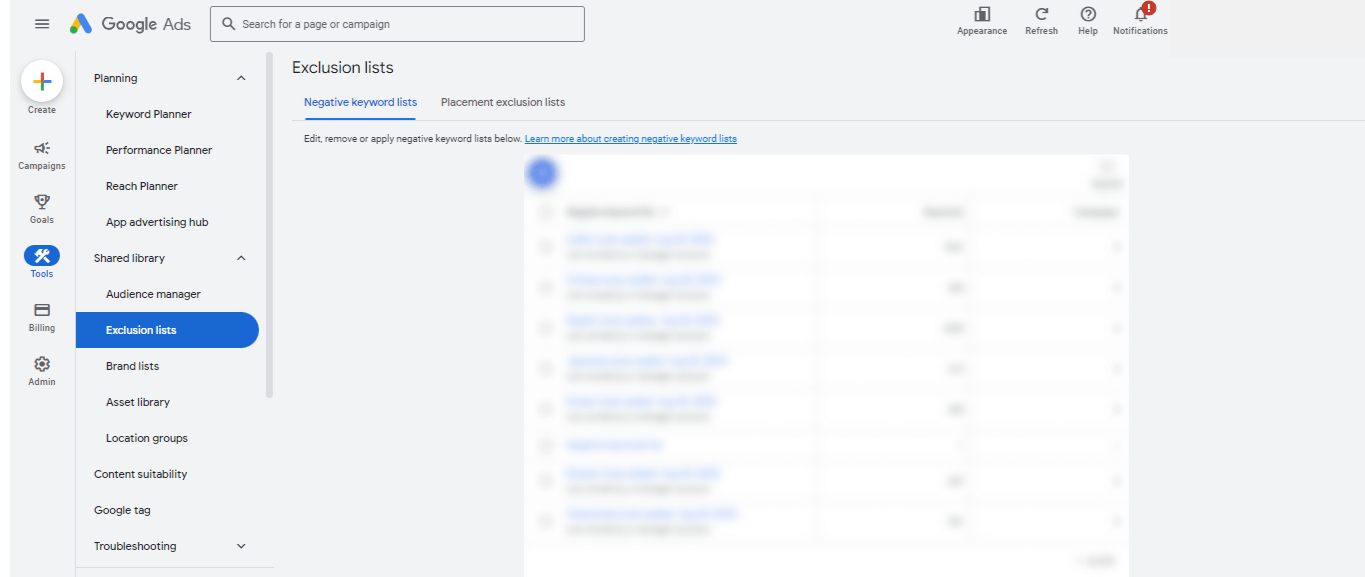
Imagine you’re targeting the exact match keyword “vegan sneakers” to reach eco-conscious shoppers. However, you’ve added “sneakers” as a campaign-level broad match negative keyword to avoid irrelevant searches. This blanket negative could accidentally block your ad from showing even for relevant searches like “best vegan sneakers.”
How you can solve:
To fix this, you have 2 options:
- Switch “sneakers” to a phrase match negative: This lets your ad still appear for “vegan sneakers” while excluding broader searches like “kids sneakers” or “Nike sneakers.”
- Create an ad group specifically for “vegan sneakers”: This allows you to use “sneakers” as a negative keyword within this group without affecting the original keyword targeting.
Low budget
Low budgets in Google Ads can restrict ad display to prevent exceeding spending limits. Your campaign might be marked “Eligible (Limited)” due to under-serving or pausing, signifying budget constraints.
How you can solve:
To diagnose, and review the budget report. Analyze campaign spending against the average daily budget to understand performance impact and budget limitations.
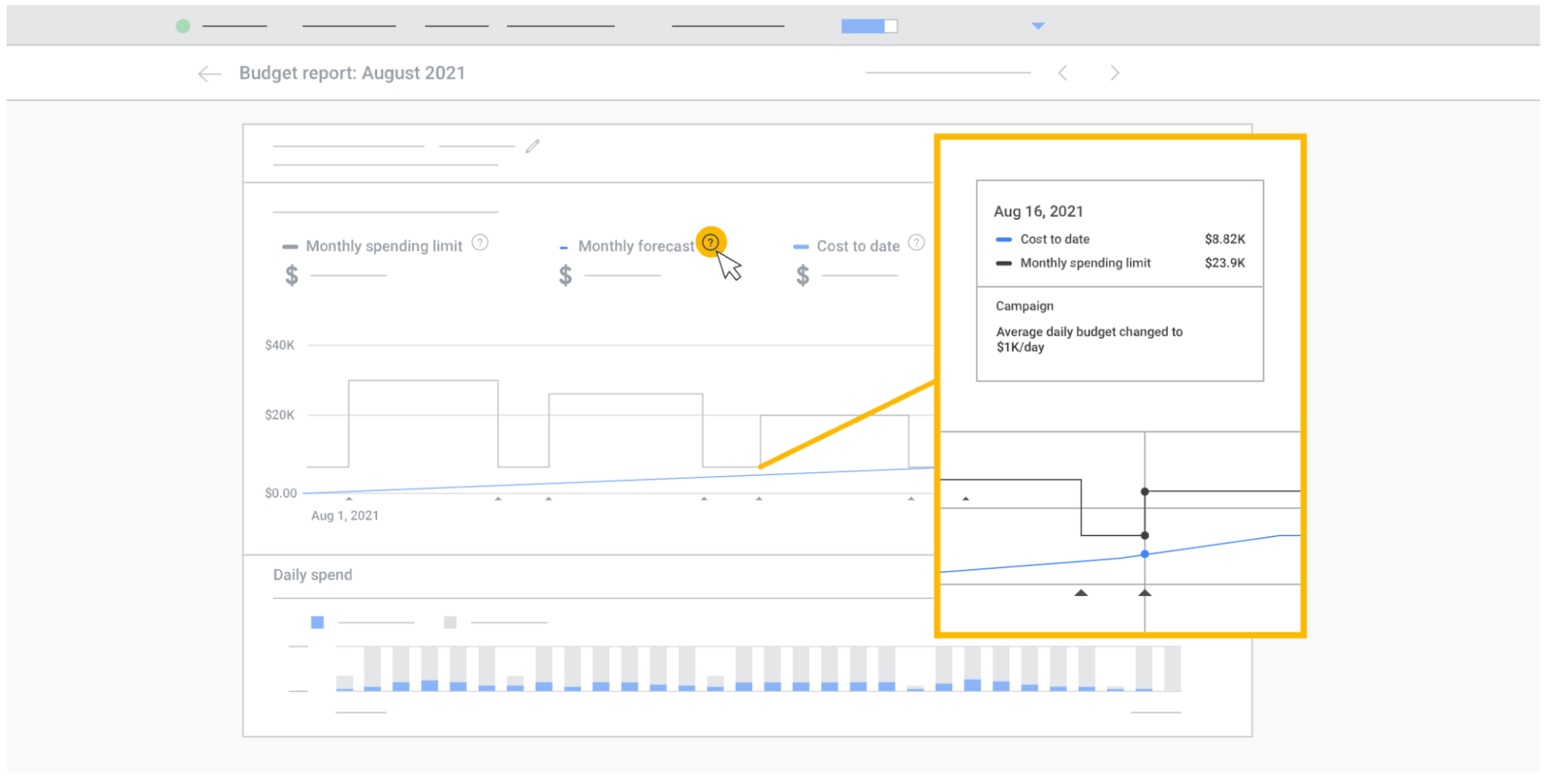
Locate the budget report for campaign optimization:
- Access the Campaigns tab.
- Within the Budget column, hover over your desired campaign or click the edit icon.
- The displayed window allows average daily budget adjustments and savings.
- Analyze optional ROAS improvement recommendations.
- Consider budget increases to ensure campaign consistency throughout the day and potentially address the issue of approved ads with no impressions.
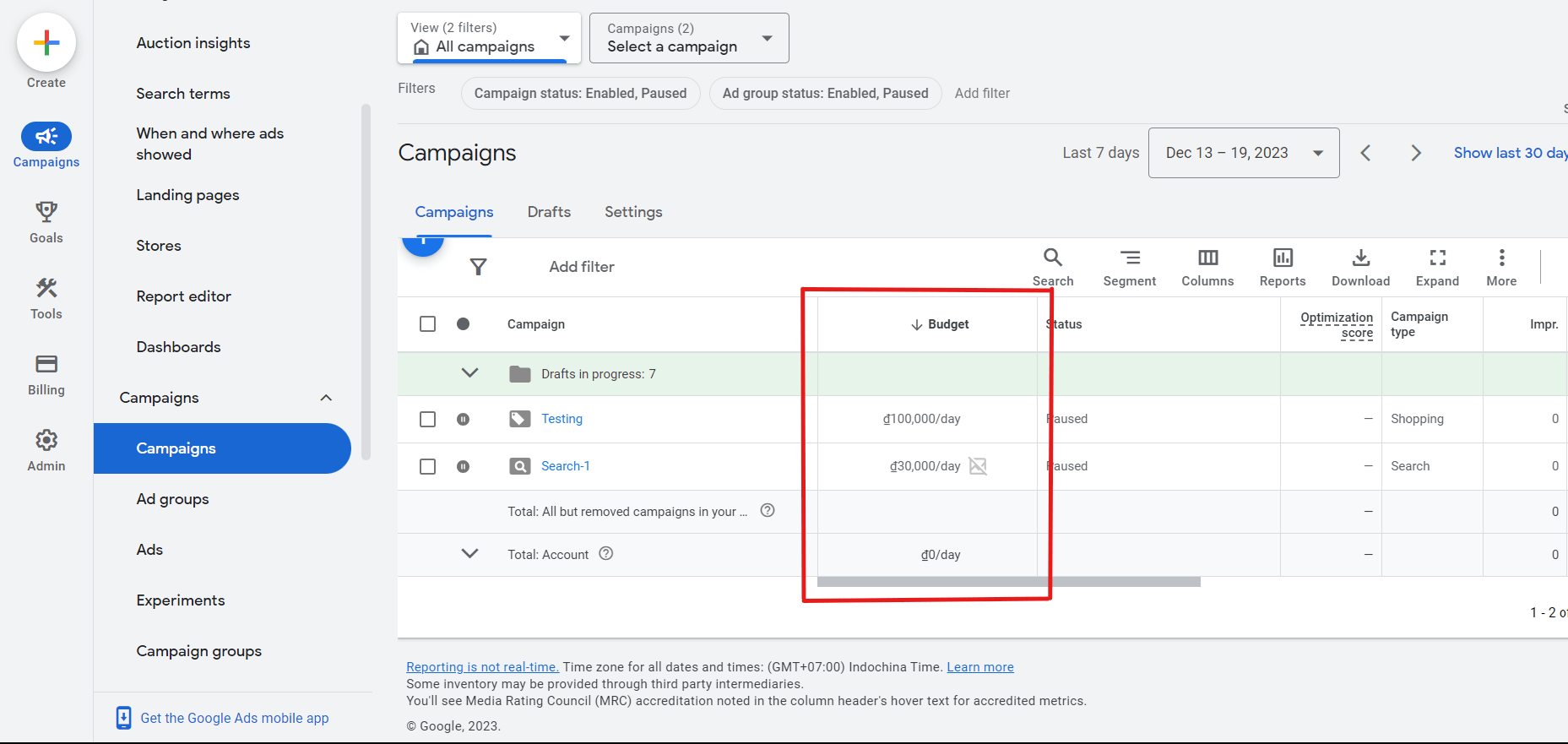
Google Ads not showing: Quality-relevant reasons
Conversely, sometimes your Google Ads not showing due to these quality-relevant reasons which relate to your Google Ads Optimization problems. This also means ensuring your Google ads appear is a matter of optimizing them. This guide will focus on discussing optimization for the rest.
Too narrow targeting
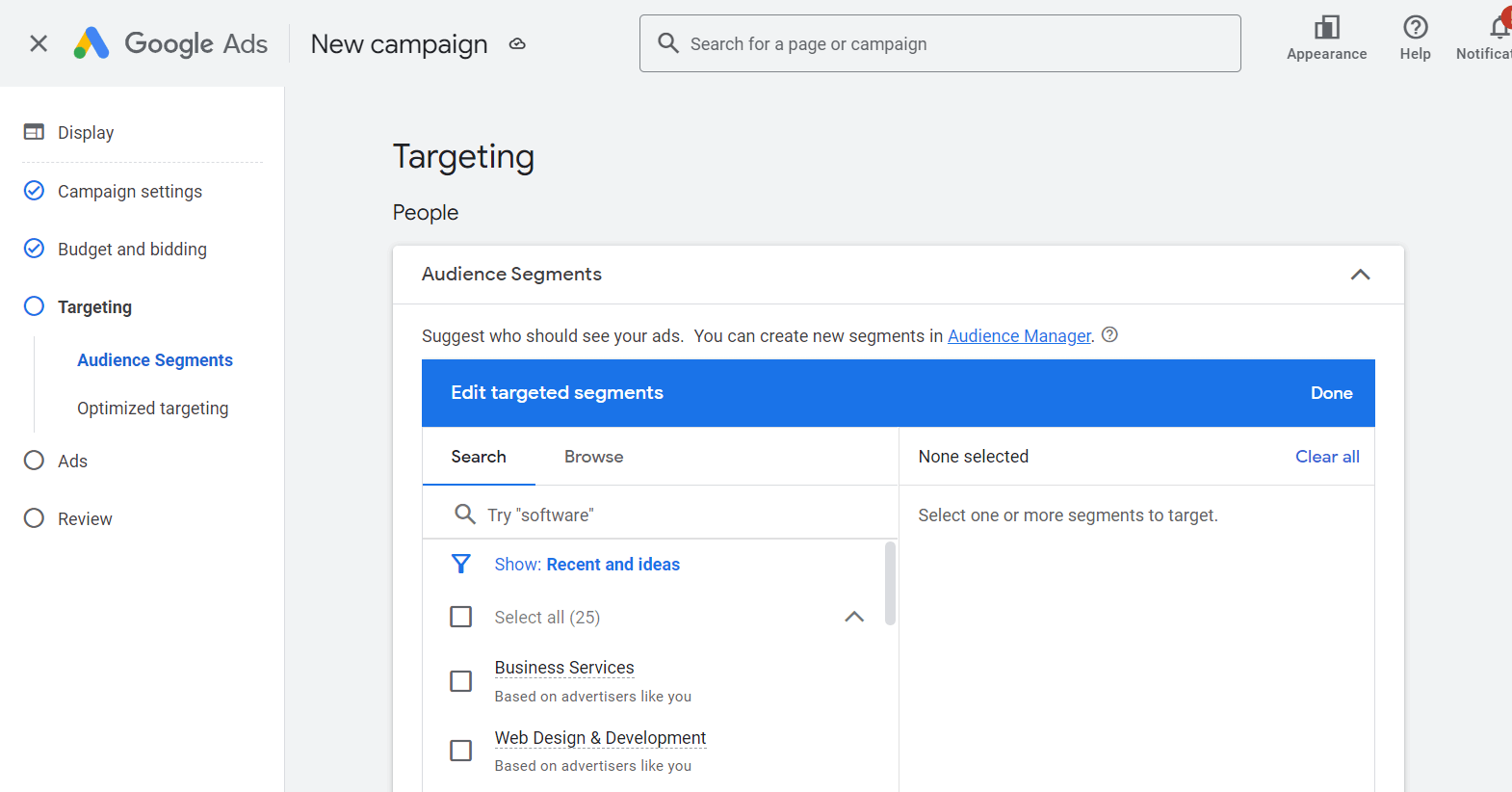
Effective Google Ads campaign targeting necessitates audience size consideration. Regardless of the chosen targeting dimension (location, demographics, etc.), ensure sufficient reach.
Targeting settings in Google Ads allow you to pinpoint your ideal audience. However, keep in mind that each layer of targeting, or potential issues with remarketing lists, can shrink your potential reach.
How you can solve:
- Keywords Targeting:
- Low Search Volume: If your Search campaign is stuck, it might be targeting only a few low-volume keywords. For better performance, optimize your list:
- Negative Keywords: Add these to control costs and show ads only for relevant searches.
- Search Terms Report: Analyze what queries triggered your ad impressions and clicks.
- Keyword Match Types: Use these to refine your ad audience further.
- Audience Targeting: Google has minimum audience size requirements. Ensure your lists meet these thresholds for effective targeting. For example, Display Ads require a minimum of 100 active users within the past 30 days, while Search Campaigns demand at least 1000 active users.
- Location Targeting: Targeting a single ZIP code, small radius, or low-population city can limit your reach.
Overlapping targeting
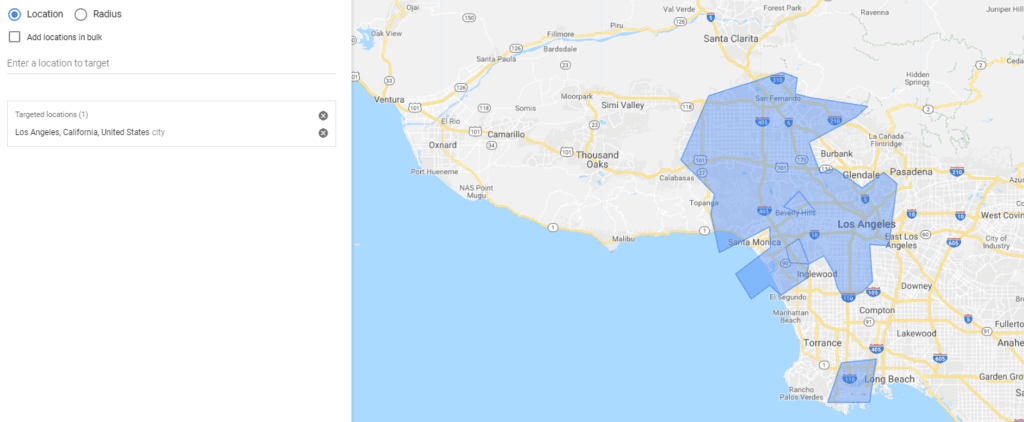
Overlapping targeting between campaigns can lead to internal bidding conflicts, where one campaign dominates the auction and others remain “Eligible but not running.”
How you can solve:
To optimize traffic distribution, refine your targeting settings:
- Go to your Google Ads account and select the Campaigns tab.
- Select the campaign for review and open its Settings tab.
- Assess targeting options (keywords, demographics, locations, audience) for potential overlaps.
- Identify areas for adjustments and click Edit on the desired setting.
- Implement necessary updates and save your changes.
Conversion tracking
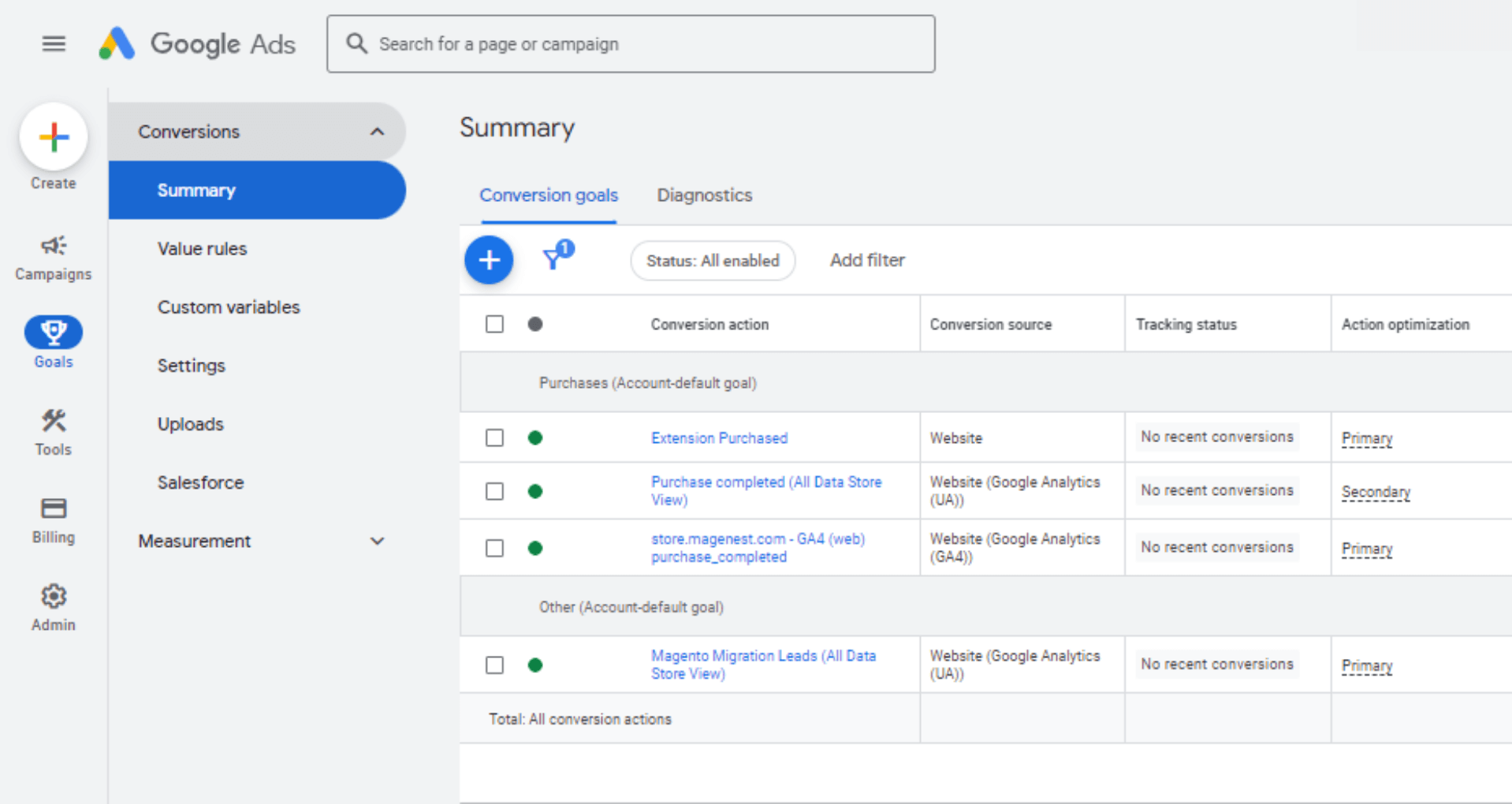
Limited ad serving in an Automated bidding campaign with a conversion optimization goal can point to two main culprits: insufficient conversion data or tracking issues. Solved these problems by:
- Employing the Conversion tracking status troubleshooter to confirm and fine-tune your tracking setup.
- Analyzing your targeted conversion action’s historical performance. Ensure it generates frequent enough data for effective Automated bidding.
Low-Quality Score, low Ad Quality
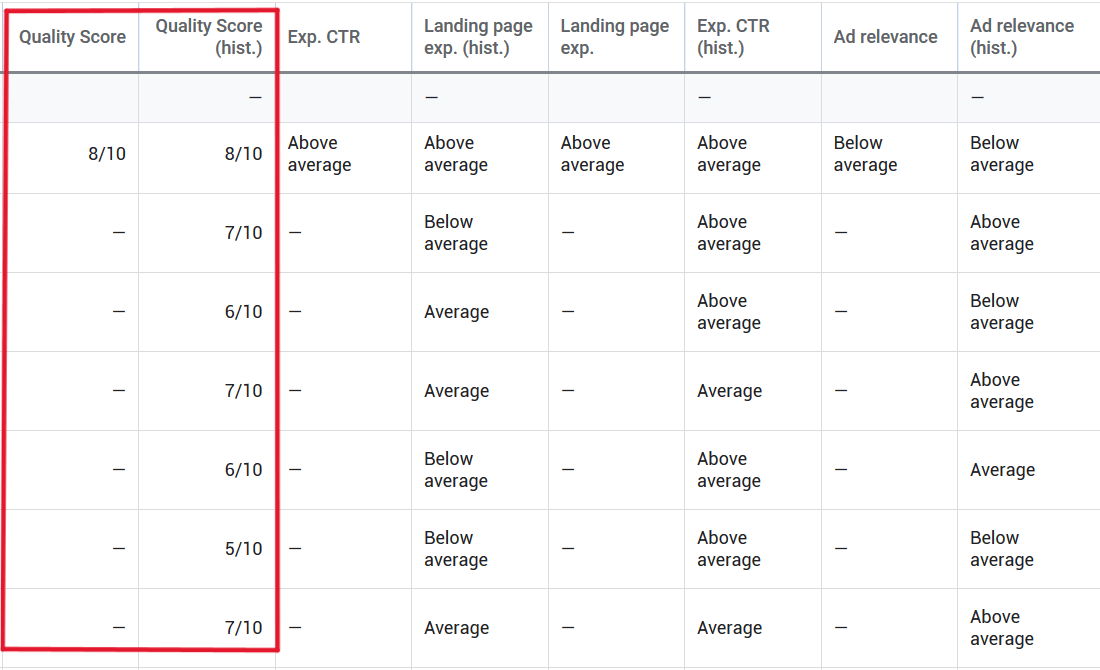
In Google Ads, your ad’s quality impacts user experience and ultimately, your campaign’s performance. Google will measure the quality of your ads based on a metric called Google Ads Quality Score. The ads with higher Quality scores tend to rank higher and cost less. Different ad types may have different quality indicators, but the principle remains the same: a good ad experience leads to better results.
How you can solve:
To enhance your Ad quality, you must focus on boosting your Quality Score. Neglecting the Quality Score is one of the most common mistakes in running Google Ads. A high score tells you your ad and landing page are relevant and valuable to users searching for that specific keyword. Prioritizing relevant keywords, targeting clear intent in headlines, and organizing with SKAGs are the tactics that can help you enhance your Quality Score.
Auction market
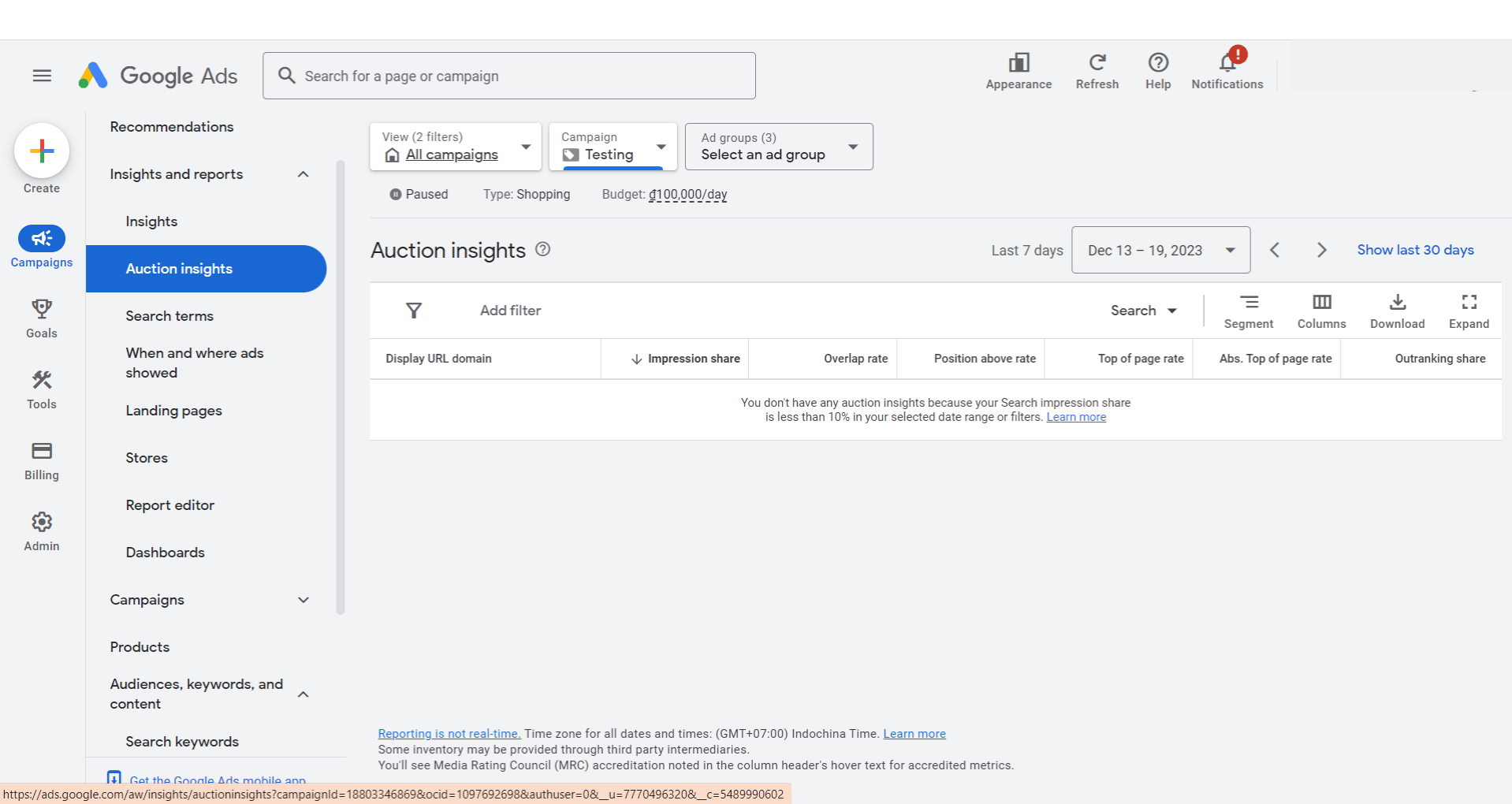
Imagine a bustling marketplace where, instead of haggling over vegetables, advertisers compete for prime ad space. Every time someone searches for something online, a lightning-fast auction determines which ads appear. So, just like in a real market, the presence of other vendors (advertisers) can affect your chances of being seen.
How you can solve:
To assess your campaign’s performance relative to others in these auctions, utilize the Auction Insights report. This report provides valuable data to guide your decisions on bidding amounts and budget allocation for your ads. Through a thorough analysis of the Auction Insights report, you can enhance your campaign’s effectiveness and ensure competitiveness in the auctions.
Your Click-through rate is too low
The reason why your Google Ads not showing can sometimes stem from click-through rate (CTR), the conversion rate of impressions to clicks. Google prioritizes user engagement, so a consistently low CTR for an ad or keyword can hinder its placement in the ad auction. To ensure consistent ad visibility, craft compelling copy that captivates your audience and drives clicks.
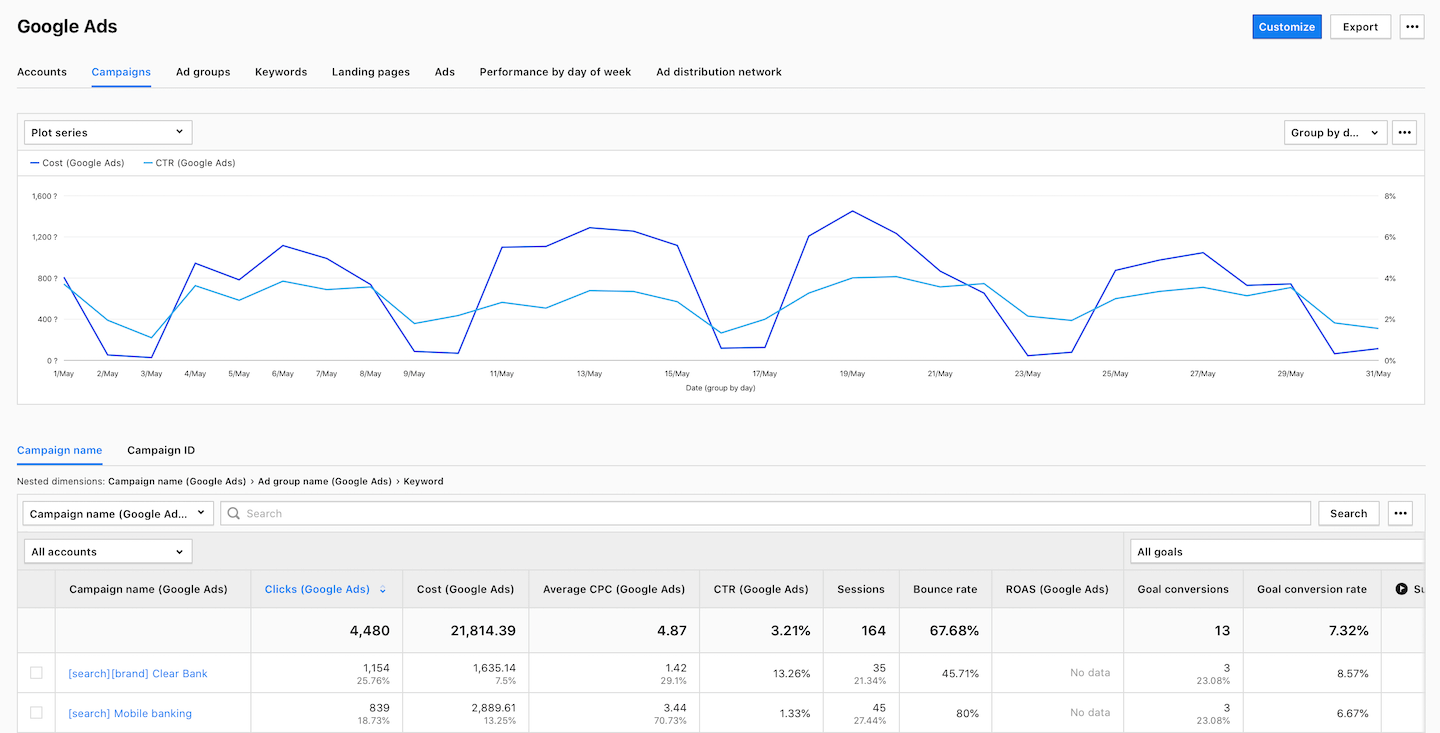
How you can solve:
To make people click on your ads, follow this simple rule: Understand the keyword your ad focuses on, think about the users interested in that keyword, and figure out their specific problem. In other words, create ads that cater to the unique needs of your potential customers at different stages of their journey.
However, newbies may have a hard time understanding their customer journey. But don’t worry because NestAds will make it easier for you guys. By its user-friendly interface and friendly features for E-commerce businesses, especially for Shopify stores, NestAds not only coordinates with Google Ads to help you in tracking conversion but also gives you a thorough understanding of your customers from their touchpoints to their customer journey in the all-in-one dashboard with the real-time data. So that you will be provided updated the changes step-by-step of your customers which is so vital for E-commerce businesses.