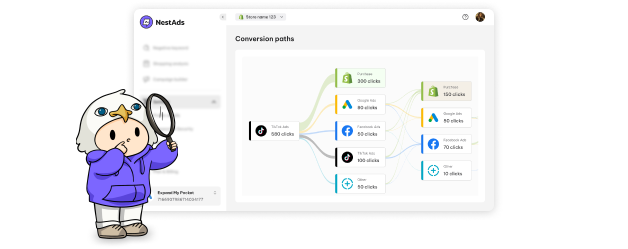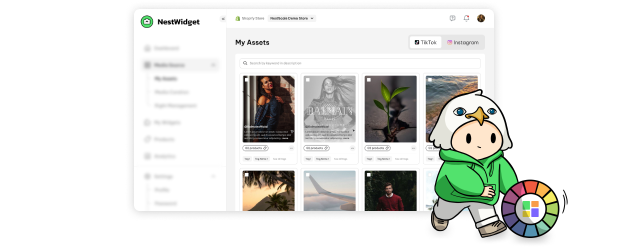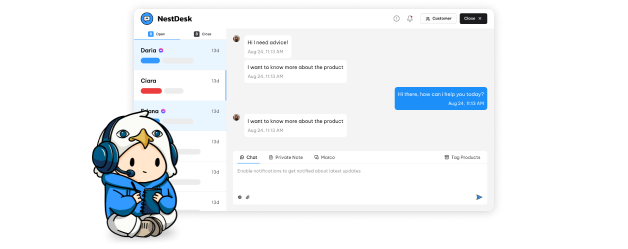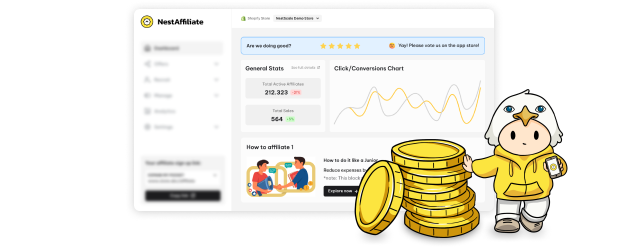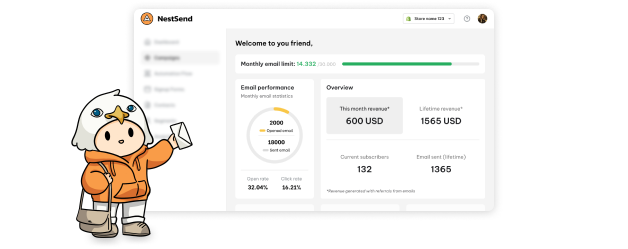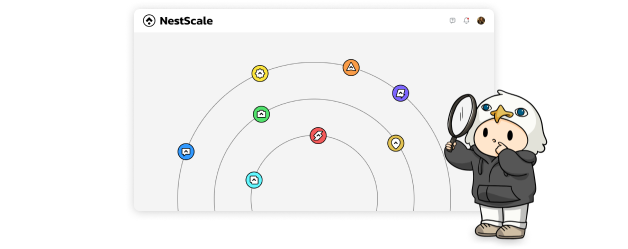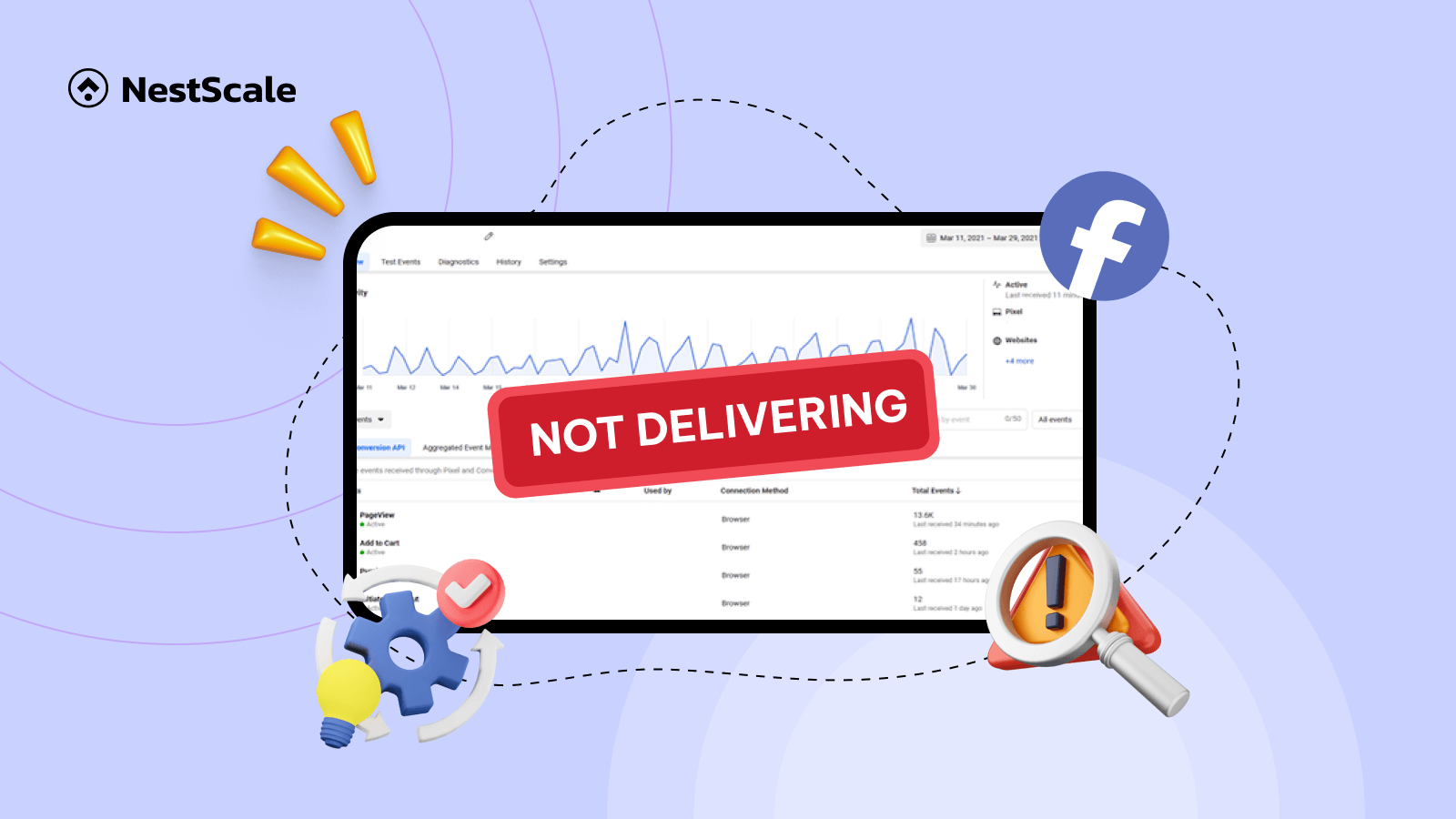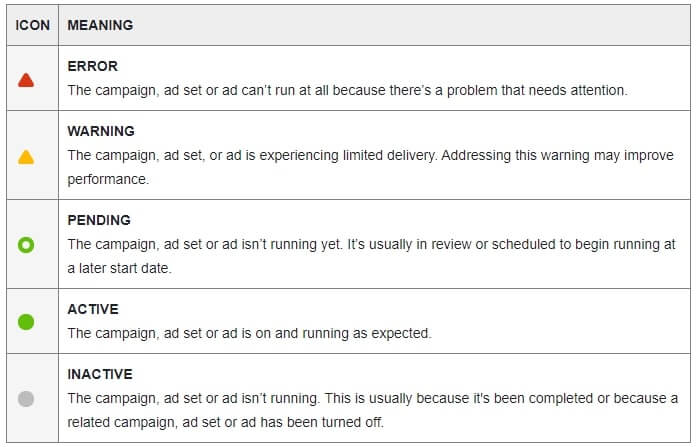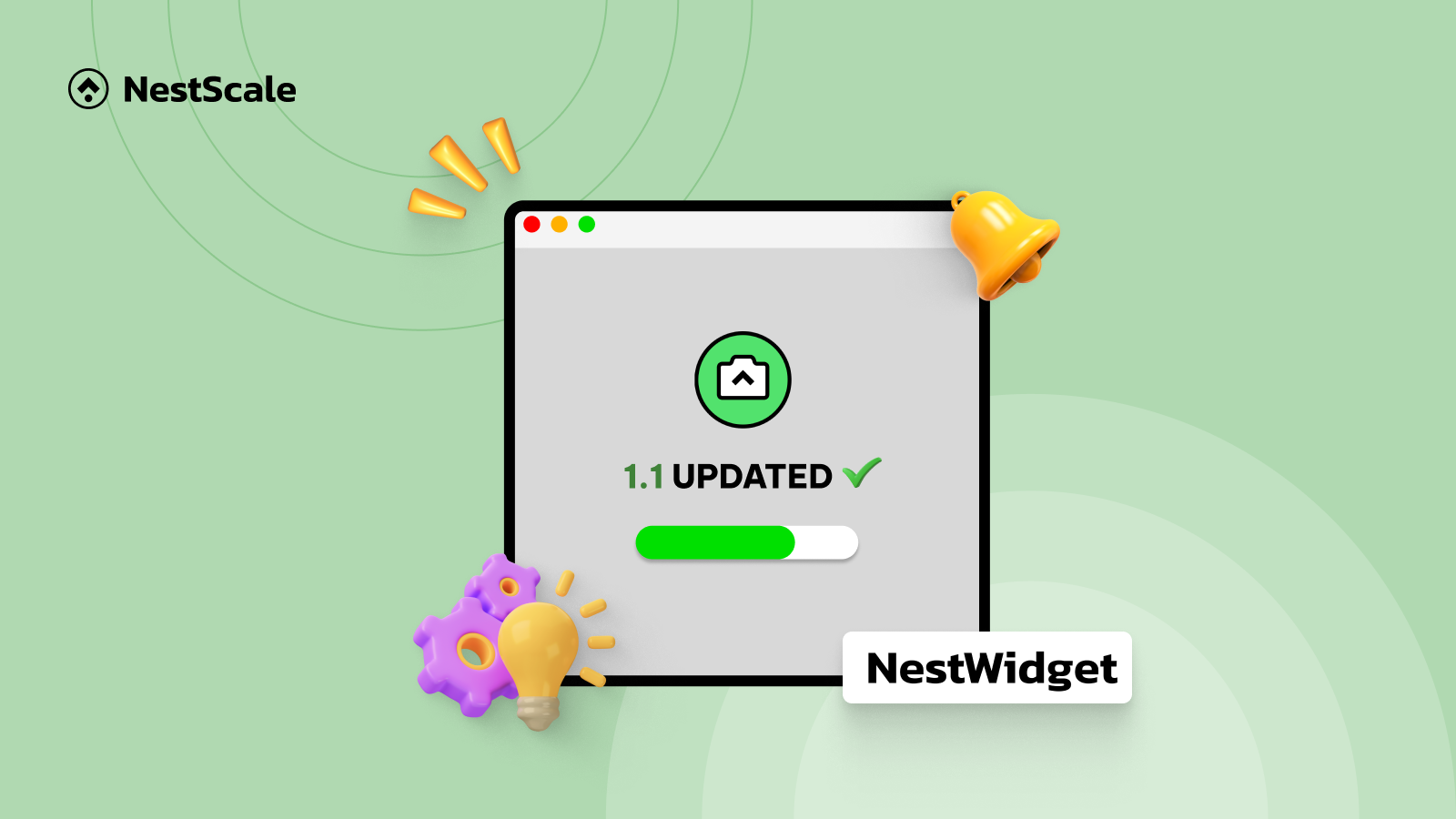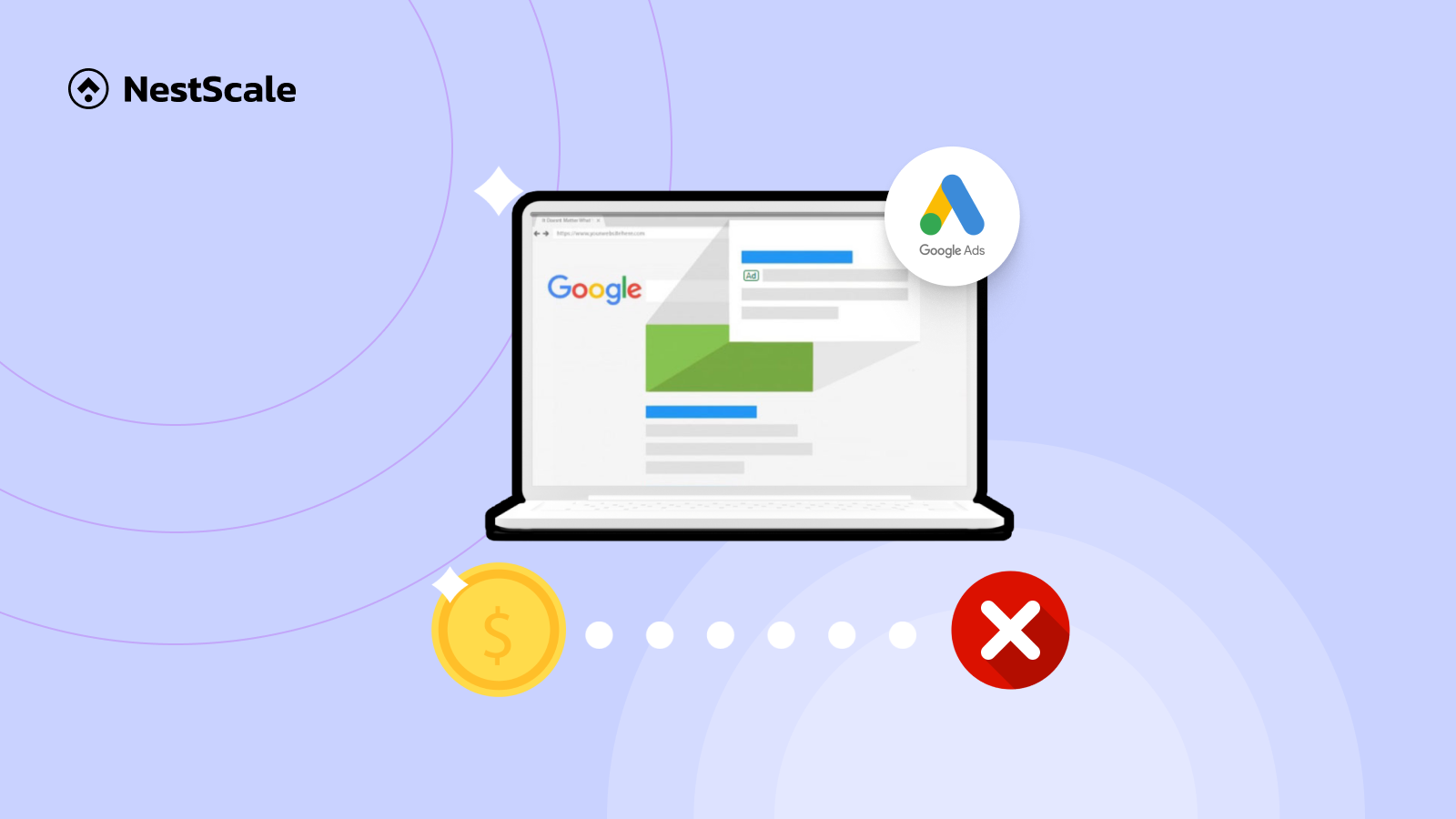The dreaded Facebook ad not delivering message – a universal cry heard by advertisers across the globe. We’ve all poured our souls into crafting the perfect ads, only to be met with radio silence. But don’t worry! This guide is your roadmap to troubleshooting and fixing these frustrating delivery issues.
Before we dive into the specifics, let’s first clarify what ad not delivering truly means. Then, get ready to banish delivery delays and watch your campaigns flourish!
What does Facebook Ads not delivering mean?
Facebook Ads not delivering means that your Facebook Ads are activated but currently do not generate and gain any impression. Or you can notice the signal from Facebook when they send you a warning message Facebook ads not delivering.
When running ads on Facebook Ads Manager, you might see a message and an icon indicating the delivery status. This message can appear for both newly created and already running ads.
Delivery status on Facebook Ads
5 different icons can appear alongside messages in Facebook Ads Manager, providing clues about why your campaigns might not be running smoothly. These messages offer valuable insights into any issues impacting your campaign performance.
Let’s take a look at the meaning of icons first:
And there are the 10 Facebook ad delivery statuses:
- Error color: Rejected
- Warning color: Learning limited
- Pending color: Scheduled, In review, Processing
- Active color: Active, Learning
- Inactive color: No Ads, Ads off or Ad set off, Completed
However, it remains crucial to monitor your ads, especially during the learning phase closely. Most ads get stuck in this phase because Facebook needs to gather more user data about them. If the ad set doesn’t generate enough results, it will transition to the Learning Limited status. One thing you need to notice is an Update required sub-status if your ad can’t run due to an issue. This could mean the offer is no longer valid, the landing page is gone, or something else went wrong. Ads Manager will show an error message explaining the problem.
Moreover, it’s not the only reason leading to your not delivering ads on Facebook. There are many mistakes that advertisers often make when launching their ads. In this article, we’ll point out 10 popular reasons that result in not delivering Facebook Ads and how to fix them.
Why are your Facebook Ads not delivering (+How to fix)
This guide reveals the 11 most common reasons why your Facebook Ads might not be delivering and, crucially, how to fix them. Get ready to say goodbye to ad blackout and hello to targeted engagement!
Facebook Ads have been disapproved
The Rejected label on your Facebook ad likely means your ad contains content that doesn’t comply with Facebook’s advertising policies. It could be in the text, visuals, or even the targeting settings. Below, we categorize into 3 big reasons that lead to this status. Your ads will be rejected if it contains:
- Prohibited and restricted categories: such as Drugs and Tobacco, Discriminatory Content, Illegal Activities, etc.
- Nonexistent functionality policy: such as Multiple choice options in the ad itself, Images with non-functional elements, etc.
- Personal Attributes: such as Race or ethnicity, Religion or beliefs, Gender identity, etc.
How to solve:
When your ad is rejected, you do not have to worry because Facebook provides helpful feedback and tips for fixing it. Make the necessary adjustments, resubmit, and you’ll be back on track. To prevent future rejections, learn Facebook’s ad policies beforehand – it saves time and ensures your message reaches the right eye.
On the other hand, Facebook is not Mr.Right so if you feel that Facebook makes mistakes and your ad doesn’t violate any Facebook rules, head to the Account Quality page and click “Request review” for a manual review.
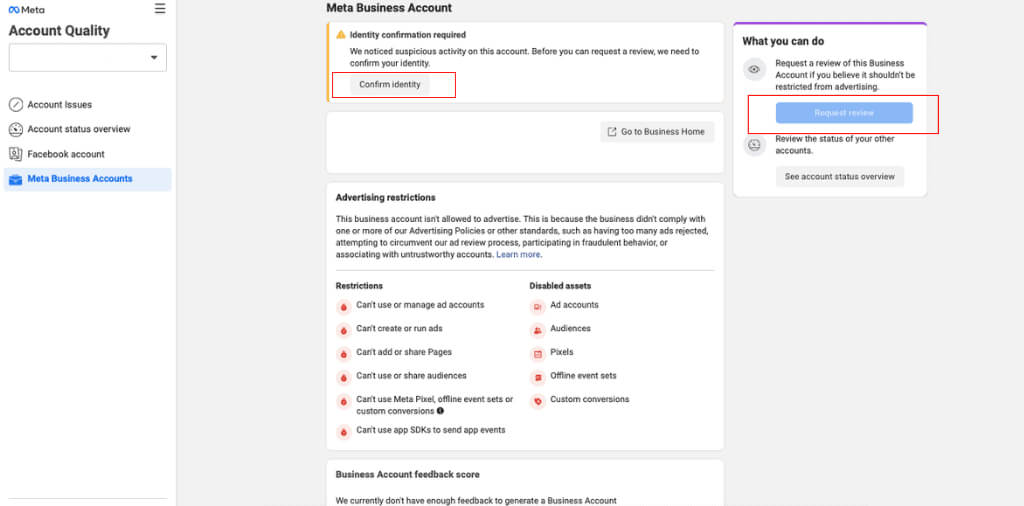
Facebook Ads get stuck in the Learning Phase
When you create a new ad, it’s like teaching a puppy a new trick. It takes a little practice for both of you to get the hang of it. The same goes for your ad. The system needs time to learn who to show it to and how to get the best results. This learning time is called the learning phase, and things might be a bit messy while it figures things out.
During the learning phase, Facebook will test your ads in different ways to find out the combo of creative audience targeting, time, and place for maximizing your ads conversion rate. This leads to the less stable of ads performance and increases your Facebook cost per result.
How to solve:
To get out of this phase, Facebook advises generating accumulated 50 triggered optimization events. For example, if you have selected to optimize the campaign for purchase conversion when you created the campaign, you would need 50 purchase events and so is the same for add-to carts.
When you can’t gain the needed optimization events as mentioned above, you’ll end up with a delivery issue. In this case, you might need to reconsider your target audience, creative, and optimization goal. Here are some tips for you:
- Change the conversion event to another easier-to-reach.
- Make some necessary changes: As you go forward, only make changes in case your ads can’t generate enough events to pass the Facebook Learning Phase.
- Avoid making any changes: If you notice your ads are struggling to get delivered or your campaign is having great results.
Limited spending and low competitive auction
Another reason that makes your Facebook Ads not deliver is your bid and budget. If you set a too-low budget and bid, you cannot compete with other brands and cannot reach your target audience. As a result, they’re likely not to see any conversion from your campaign.
How to solve:
To solve this issue, make sure that you spend enough on your Facebook Ads budget. Here’s the way to calculate a good budget at least to get out of the delivery phase:
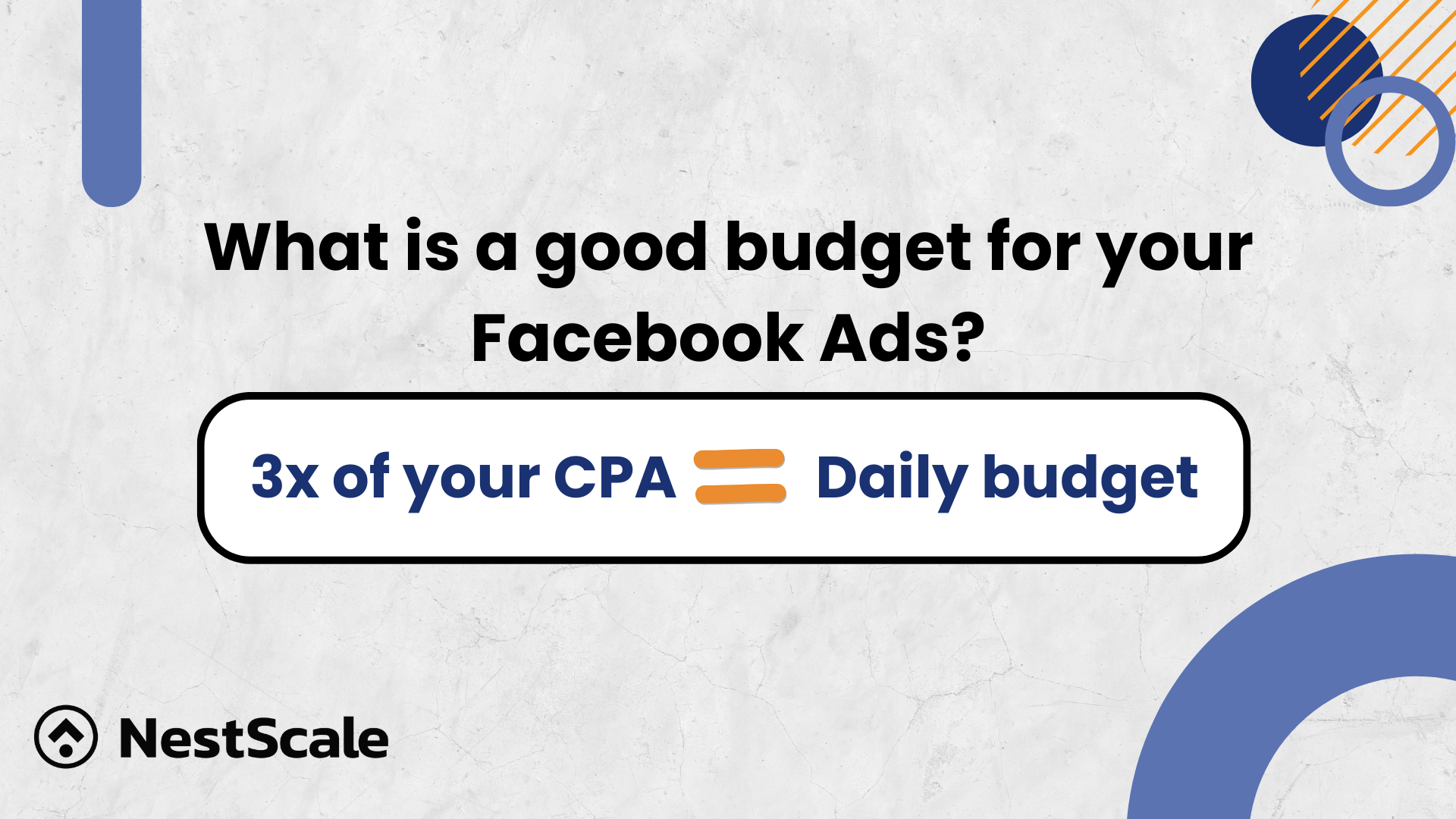
Please keep in mind that do not scale your budget too quickly like from ten dollars to a hundred dollars as it will affect Facebook’s algorithm and also your ad performance. For the ad sets, allocate enough budget for your chosen optimization event. Most brands are charged for impressions and should allocate at least $1 per day for the daily budget.
With your bidding strategy, if you use the cost cap or bid cap, adjust the amount you’re bidding at to a higher number. Facebook only charges with a minimum needed to win the auction, so bidding at a higher level will give you more chances to win and app spaces and prevent delivery problems.
A small pool of audiences
Apart from your bid and budget, please review your audience size and it is an important factor that can lead to Facebook Ads not delivery. Setting a narrow audience might help you reach the right potential customer. But don’t make it too small. A good way to prevent this is to check the audience size when creating a campaign. Aim for a green or yellow ranking in terms of audience size to ensure a smooth ad delivery in performance.
You can also expand your target audience in these ways:
- Go beyond demographics: Don’t just rely on age, location, or income. Look for behavioral and interest-based signals
- Prioritize based on data: Analyze your existing data to identify areas with high potential for customer acquisition.
- Tap into new sources: Explore different channels and partnerships to reach potential customers beyond your current network.
- Build a stronger foundation: Give Facebook Pixel more time to gather user data and understand their behavior on your website.
- Target high-quality prospects: Leverage Facebook’s algorithms to identify users most likely to be interested in your product or service.
High auction overlap
If you have multiple assets with the same audience targeting setup, as a result, you will come into competition against yourself. Facebook will choose the ad that has the highest total value to win the option. Other ads that are not as valuable will be paused to stop you from bidding against yourself.
Leverage Facebook’s Audience Overlap feature to analyze potential redundancy within your target groups. Here are step-by-step guide:
- Come to the Audience
- Select up to 5 audiences that you want to compare in the boxes next to
- Tap into Actions and click on Show Audience Overlap
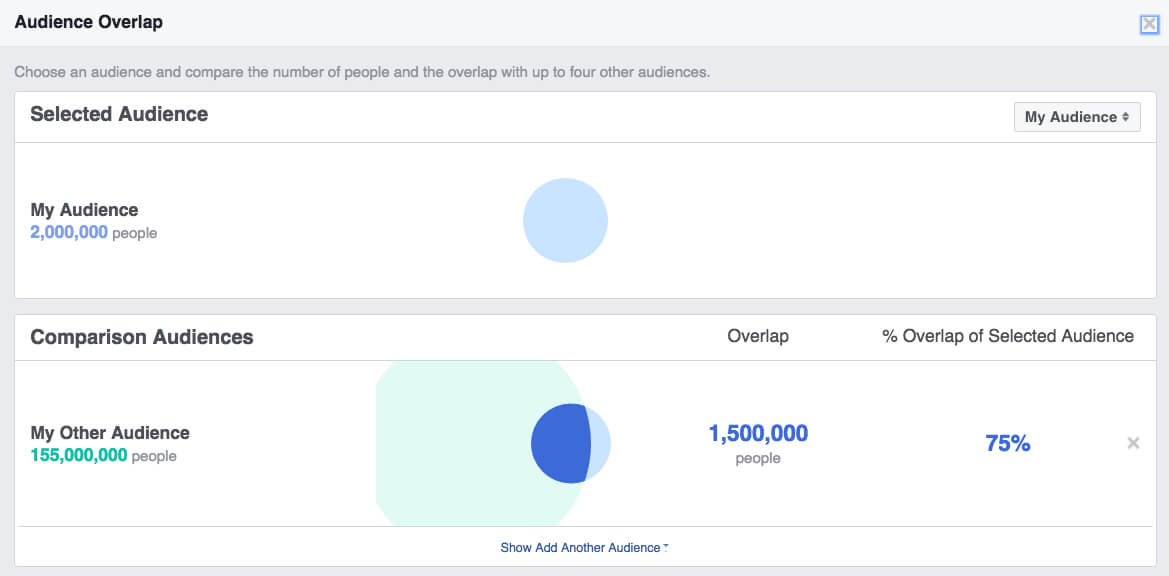
Exceed account spending limit
Facebook manages your ad spending across all campaigns with a single budget. Occasionally, exceeding it can lead to delivery pauses. However, this error is easy to fix. Following these steps and fixes:
- Go to your Ads Manager and find the billing section
- Change the current account spending limit
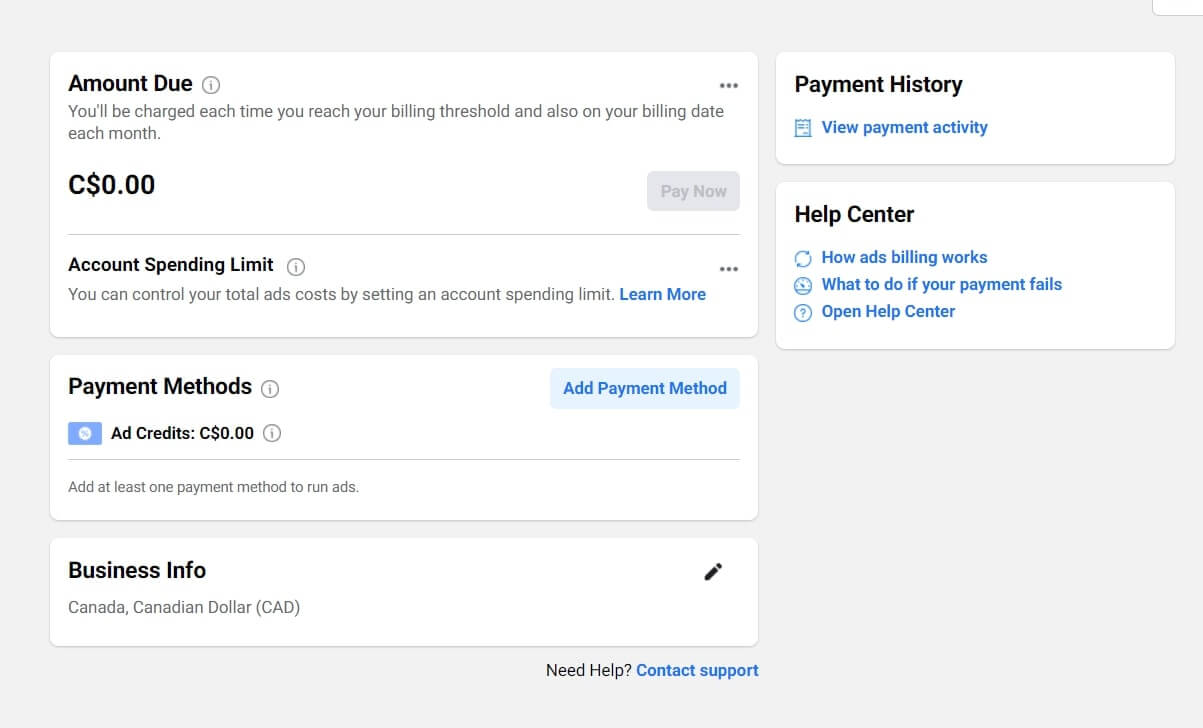
Minimal engagement rate
Facebook prioritizes high-quality ads and the system will limit the low-quality ads with low engagement. If your ads have a low relevant score, unfortunately, Facebook will stop showing your ads to the audience.
How to solve:
The best way to fix this issue is to continue creating better ads to outperform your competitors. Here are some creative tips provided by Facebook:
- Use a vertical or square aspect ratio
- Keep your text short, clear, and concise
- Add multiple images using the carousel ads
- Add movement
- Write catchy CTA
Unmatched optimization goals
Choosing an optimization goal involves specifying the desired action for your target audience on Facebook. This informs Facebook about the particular action you want your audience to take, aiding in more precise audience targeting.
Facebook utilizes user value signals to identify the most suitable audience for your optimization goal. While optimizing ads for conversions is generally beneficial, it can have drawbacks. If your ads fail to convert, you may struggle to accumulate sufficient data to convince Facebook of your ad’s relevance. In such cases, Facebook might cease delivering the ad altogether.
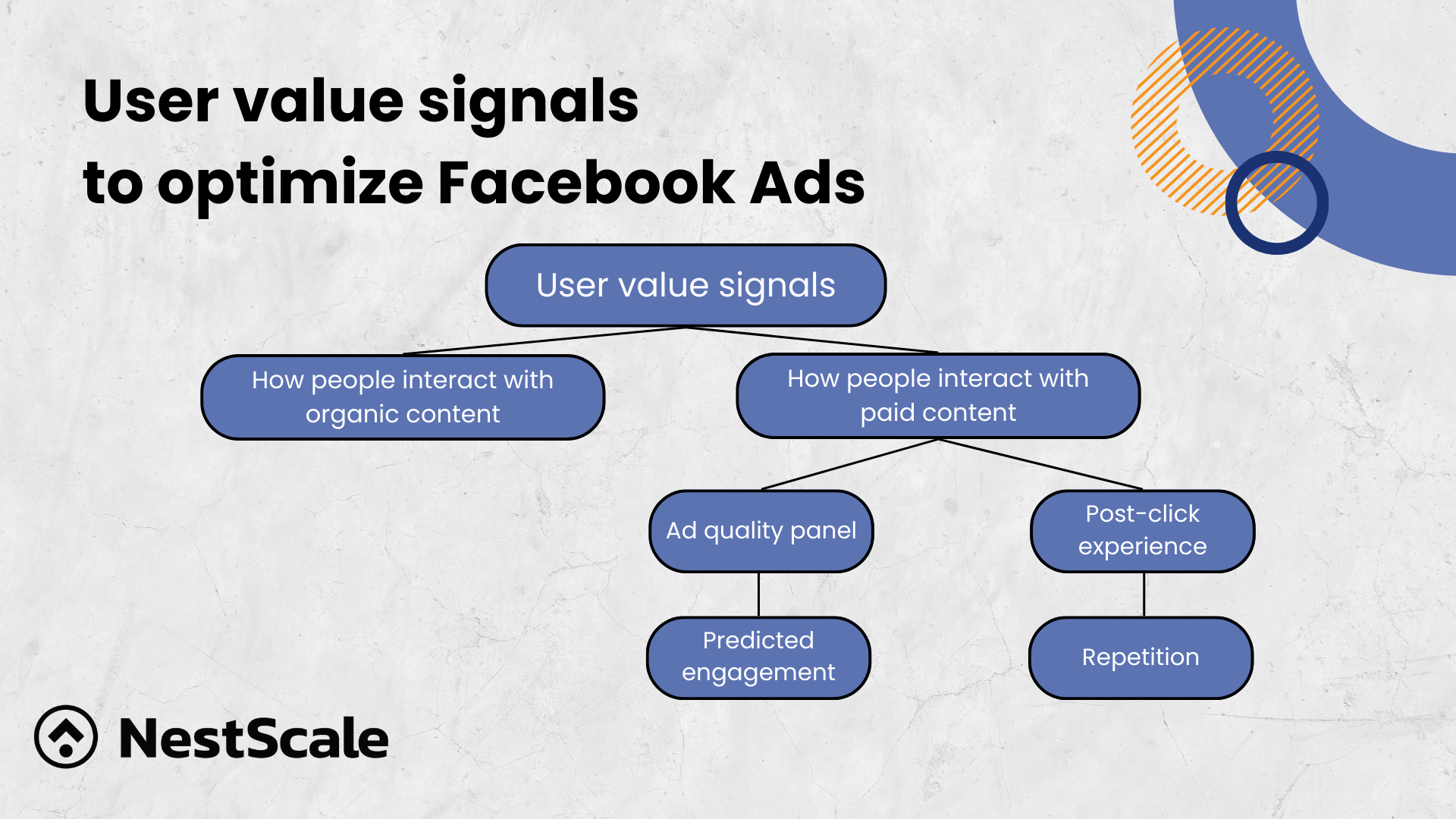
To address this issue, you can modify your optimization goal. Switch to a conversion type that is more probable, such as Add to cart instead of Purchase. Alternatively, change the optimization goal from conversions to link clicks. This allows Facebook to track conversions while also discerning individuals interested in your ads based on their clicks, optimizing ad delivery to reach your target audience.
The post attached to your ad is not available
The non-delivery of your Facebook Ads may be directly attributed to the state of the post with which it is linked. It might have been deleted by you, Facebook, or someone else. Or, it might be the wrong type for advertising, outdated, or lacking the product you’re trying to promote.
How can you fix it? Here are the solutions:
- Opt for a different post as the ad base
- Design a new offer and ad, complete with its own ad set
- Secure permission from the page owner or editor
- Double-check your catalog for the product’s availability
Other small mistakes
However, be careful as some small mistakes can still result in Facebook Ads not being delivered and you think that you might never make:
- Scheduling errors: Always set a schedule with a valid date ensuring that the start date is not in the future and the end date has not already passed.
- Ad placement selection: Make sure you don’t forget Facebook and Facebook feeds when setting up placement. Missing these options can impact the visibility of your ads
- Ended event: The event promoted in your ad has concluded. To maintain campaign effectiveness, kindly update your ad with an ongoing or upcoming event.
- Missing product ID: Your ad’s product is either missing from the catalog or has a problem preventing it from showing up. Check for missing images, policy violations, archived status, stock availability, or expiration.
This guide has equipped you with 10 fixes for your campaign. Most issues can be tackled with budget, audience, or optimization tweaks. And even if you’ve tried everything, this video offers expert insights to pinpoint any lingering errors and get your campaign back on track!